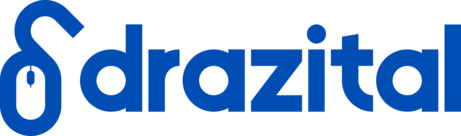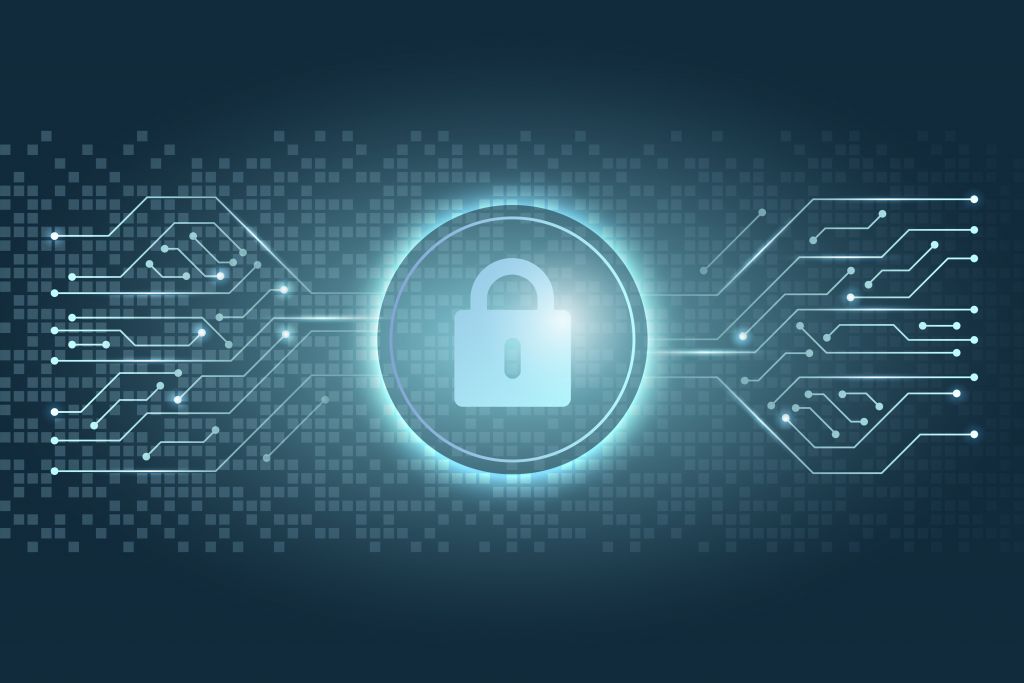Have you ever notice a small lock symbol in the address bar of your browser besides the URL. Yes, that sign indicates that the website you visit is secure. Recently Google lists all the non-SSL websites as “Not Secure,” which will reflect on the customers’ trust.SSL Certificate gives authenticity, which protects the data like the passwords and credit card numbers for online payments.
When you host a website, some hosting providers will give you free SSL, but not everyone gives it for free. Also, paid SSL certificates are expensive too. But there are multiple ways to get SSL for free. Here we will see how we get our website free SSL certificate and make it a Secured Website. We host our website on Hostinger.in, which is the cheapest hosting provider we came across. And the SSL certificate we used here is from Cloudflare.
The easiest way to get a free SSL certificate is to sign up for Cloudflare.
Enter your information and then click on ‘Create Account.’ After that, Add your complete website URL and click on scan. Cloudflare will now scan your website. Click on ‘Continue Setup’ once the scan completes.
Once the scan is done, you will see an orange cloud next to your main domain. That means the configuration is correct. Mail and FTP are bypassed by Cloudflare and should show grey clouds. If you see the primary domain with an orange cloud, then click on ‘Continue.’ Now, its time to Select a CloudFlare Plan.
For most websites, the Free Plan would be enough. Just select it and click on ‘Continue.’ You need to point your NameServers to Cloudflare. To do this, you would have to log into your domain registrar account, find the setting to change the NameServer. Delete the existing entries, and add the DNS that CloudFlare provided. Once you have changed the NameServer, come back to CloudFlare and click on ‘Continue.’ However, it may take up to 24 hours for the NameServers to propagate.
After all these steps, go to your hosting provider, where you can see a link for SSL Activation. Click activate and wait for a few minutes. That’s it!