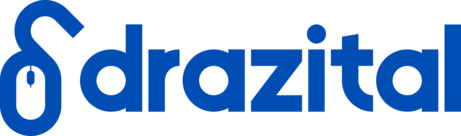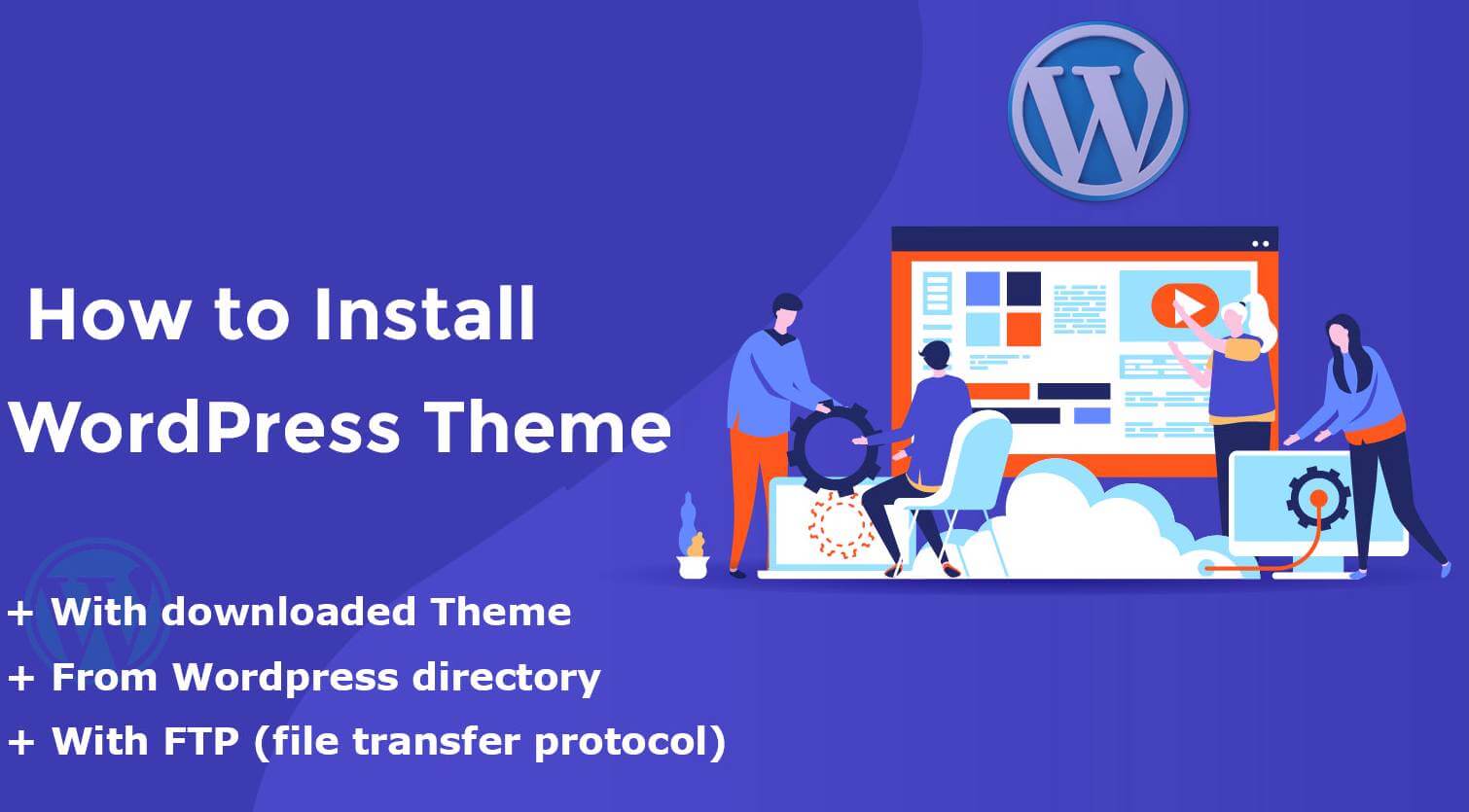WordPress includes a built-in tool to help you install new WordPress themes via your WordPress dashboard.
You’ll use slightly different methods depending on whether you found a free theme at WordPress.org or you’re installing a premium theme that you purchased from the developer or a marketplace.
You’ll use slightly different methods depending on whether you found a free theme at WordPress.org or you’re installing a premium theme that you purchased from the developer or a marketplace.
Free Theme from WordPress.org
To install a free theme from WordPress.org:
- Go to Appearance → Themes in your WordPress dashboard.
- Click the Add New button.
- Search for your theme by name.
- Hover over the theme and click Install.
Once the install process finishes, the Install button will change to Activate. Click that to make your new theme live on your site.
Premium Theme (or Any Theme with Zip File)
If you purchased a premium theme, you should have received a Zip file that contains your theme. If you don’t have this file yet, you should be able to download it from wherever you purchased your theme.
Once you have the Zip file, here’s how to install it:
- Go to Appearance → Themes in your WordPress dashboard.
- Click the Add New button.
- Click the Upload Theme button.
- Use the Choose File button to select the Zip file on your local computer.
- Click Install Now.
Once the install process finishes, you can click the Activate button to make the theme live on your site.